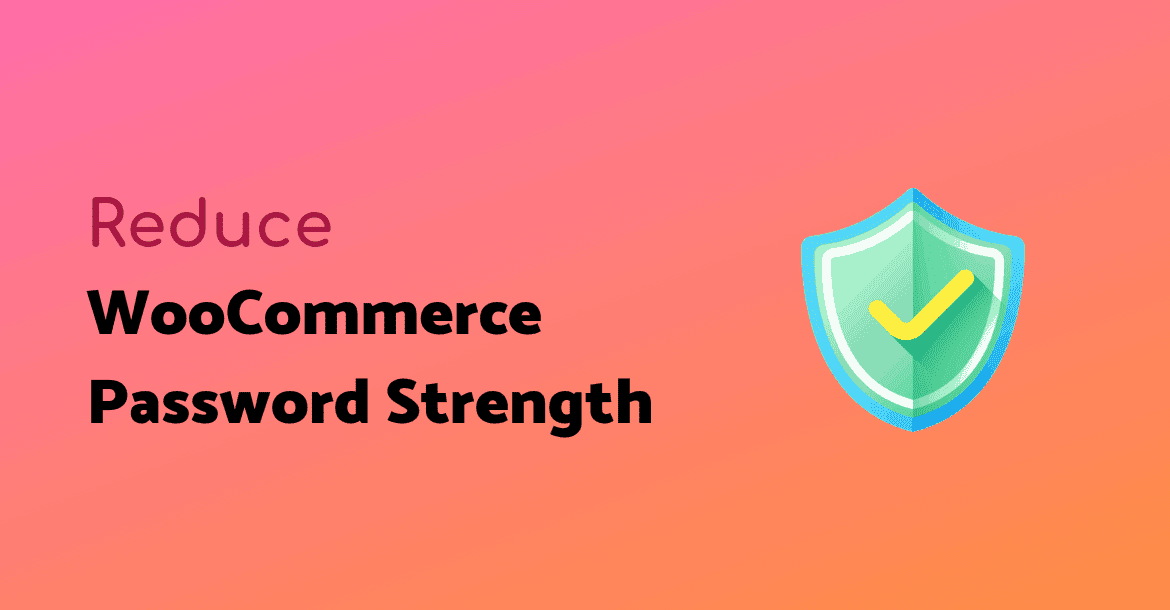Do you want to reduce or remove WooCommerce Password Strength? Some users might feel that preset required password strength for WooCommere is a little too strict. ?
It can make passwords difficult to remember if they don’t use a password manager. In some rare cases, the user might just abort the signup process altogether.
Look, ?
I am not saying anyone should use weak passwords – like ever
However, sometimes you don’t want to force users to use a really strong password for example when they are on the checkout page you want them to complete the order without getting distracted.
Convenience for users is essential. Nevertheless, you also need to keep in mind that security is something you shouldn’t compromise.
You might already know that WooCommerce gives you an option to generate and send passwords through email in plain text to your user, this is also not a recommended option by any security experts.
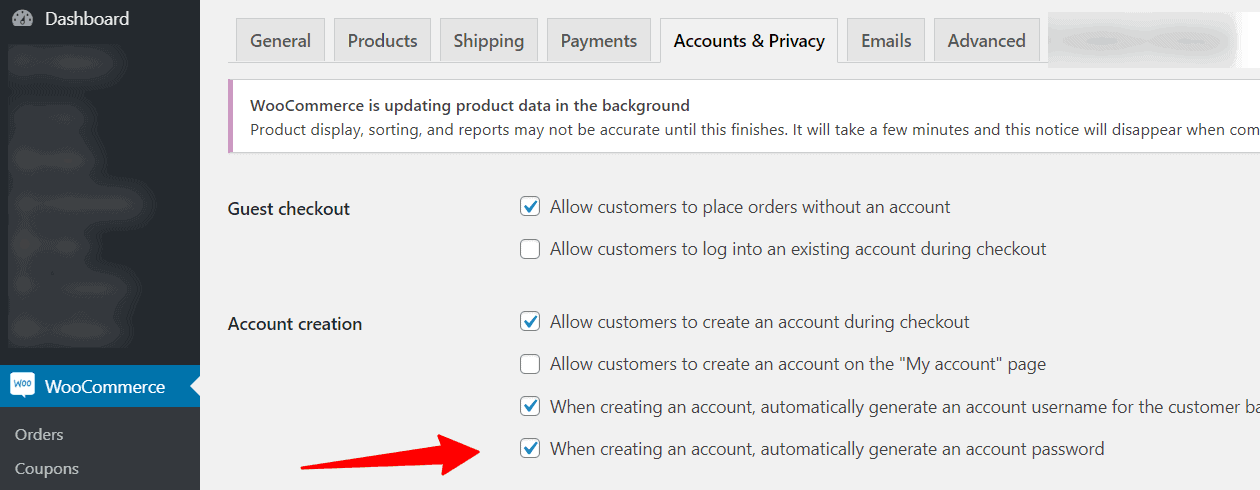
Remove WooCommerce Password Strength
Until WooCommerce makes the password strength parameters editable you can use this simple code snippet to change the required password strength.
/*
* Reduce the strength requirement for woocommerce registration password.
* Strength Settings:
* 0 = Nothing = Anything
* 1 = Weak
* 2 = Medium
* 3 = Strong (default)
*/
add_filter( 'woocommerce_min_password_strength', 'wpglorify_woocommerce_password_filter', 10 );
function wpglorify_woocommerce_password_filter() {
return 2; } //2 represent medium strength passwordAs I put the instructions in the code itself level 0 stands for no password strength checks at all.
In theory, users can even use only 2-3 letters long passwords, which is extremely bad for security.
Even a bot coded by a kid can crack such passwords. So don’t use level 0 in any scenario maybe for your local development site.
Level 1 and 2 are for Weak and Medium password strength respectively. That means simple passwords like ‘qwerty’ and similarly easy to guess passwords won’t be allowed.
Level 3 is a default(Strong) level. You can change the level number in line last of the code above according to your needs.
HOW TO ADD PHP CODE
The Code Snippets plugin makes it very easy to not just add PHP snippets to your website but also manage all the snippets you add.
You can activate and deactivate certain snippets, and even adds notes about what they do. It even has better error handling to avoid the PHP error scenarios.
To install it, simply go to Plugins > Add New and search for Code Snippets.
The traditional or normal way to add PHP snippets to your theme is to add directly to your theme’s functions.php file.
However, make sure you are using a child theme otherwise you will lose all changes once you update your theme.