Do you want to split posts into multiple pages in Gutenberg editor, in other words, paginate WordPress posts?
You may have viral content or long articles that are difficult to show on one page. you can divide such posts on more than one page, chapters, etc.,
Paginate Wordpress Posts in Gutenberg Editor
Gutenberg made it very damn simple to break the post or page into multiple pages.
- In the Gutenberg editor click on the plus icon.
- Search for ‘page break’ element and simply click on it.
- All the content below the page break will go to the next page.
- Of course, you can insert multiple page breaks according to your needs.
Here is a short video showing how you can just do that…
If you are using Classic Editor Plugin
It’s pretty simple to divide post on more than one page. In order to Paginate WordPress posts on more than one page on the classic editor.
All you have to do in Insert Pagebreak Tag.
<!--nextpage-->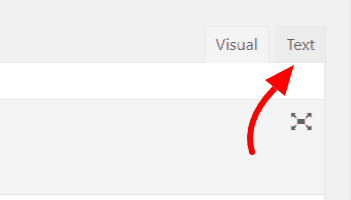
In the text editor (not Visual post editor)
After you add above code your post will look It will look similar to this

You obviously don’t need any plugin for post pagination. However, You can still use the TinyMCE Advanced plugin if you are using the classic editor plugin to add page break with just one click.
After you install the plugin additional options will appear on the post editor like the image below.

Now you can just click the “insert” button and choose the page break option.
Troubleshoot errors
If for some reason, pagination is not working on your website after you have followed all the instructions above, then you would need to add the following code in your single.php file.
<?php wp_link_pages(); ?>After you add that, then the pagination will start to show.
There are several parameters for this function that you can use. The codex page for Styling Page Links does a good job explaining that.
I hope this article helped you to learn how to Paginate WordPress posts. If you Have any question? Don’t forget to leave a comment below. ?

