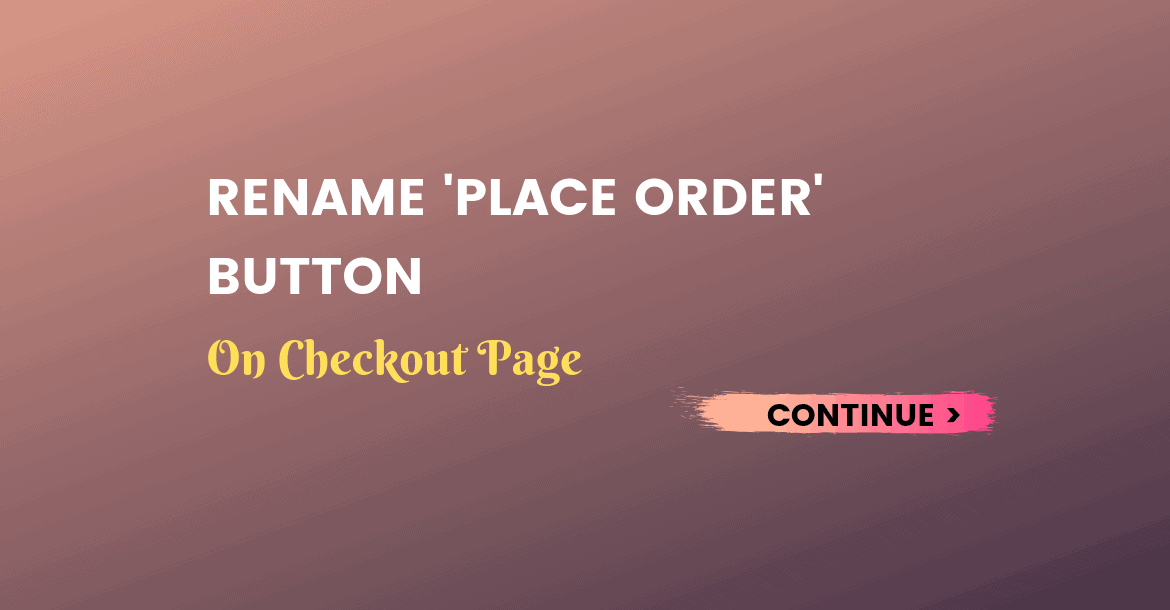Do you want to rename PLACE ORDER button on woocommerce on the checkout page?
Guess What,
Today you are in luck, as I have a solution for you which takes less than a minute to change the text of the place order button.
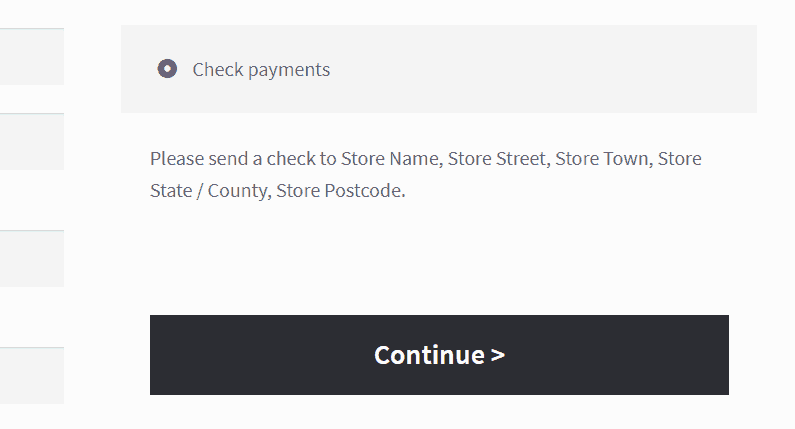
How to Rename “place order” button
You need to add the following code in your theme’s functions.php file. After you add the below code snippet users will see the Text Continue with an arrow instead of place order.
// Rename Place Order Button on WooCommerce Checkout page
add_filter( 'woocommerce_order_button_text', 'wpglorify_rename_place_order_button' );
function wpglorify_rename_place_order_button() {
return 'Continue →';
}You can change it to anything you want, In the above code snippet in line number 11, you see the word ‘Continue →’ just change it to anything else you like.
it’s that simple.
Why rename Place Order Button Text?
There are many reasons,
One of them is sometimes customers get confused at the checkout screen when using the Pay with credit card option.
When customers select PayPal to checkout, the checkout button reads, Proceed to PayPal.
But customers who tried to pay with their credit card saw the standard checkout button, which reads Place order — but no place to enter credit card information.
Reality is
Some credit card processing services such as Authorize.net and razor pay take the credit card information on a subsequent page after the customer enters their billing and shipping address.
In that, case the text “Place order” can lead people to believe that this is the final step, not that they should be expecting another page.
All you have to deal with confusion is change the text from “place order” to something else which indicate users that there is another page to go through to complete the checkout process.
WHERE TO ADD THIS CODE?
You need to paste the above code snippet into your theme’s functions.php file. Which you can find in Dashboard >> Appearance >> Editor or use code snippet plugin
You can also access the file via FTP. Just go to directory where you Install WordPress >> Wp-Content folder >> Themes >> Your active theme folder >> functions.php
If you think it was valuable in teaching shows how Total Savings on Cart and Checkout Page, Please support us on Twitter, Facebook or Google plus.
Have any question? Don’t forget to leave a comment below.