Do you want to speed up your WordPress website to load fast?
Guess What,
We have written an extensive guide for you to speed up your website.
- Wordpress Hosting
- Lightweight theme
- Compress images WordPress hosting
- Server location
- Use CDN
- Un-necessary plugins
- Cache plugin
- Minify CSS & JS
- Optimize Google fonts
SPEED UP WORDPRESS WEBSITE (IN 10 STEPS)
Even though WordPress is super popular and easy to use, that anyone can make websites with it.
Problem is sometimes beginners or intermediate users don’t understand the core concept of designing website fast from ground up.
Originally WordPress was created as a blogging platform. But it has evolved into much more than that.
With that evolution comes the need for more functionality. And with so many different configurations out there, WordPress can run quite slow if not set up correctly.
I will cover, step by step, exactly how you can speed up your WordPress Website. No matter what your background or level of expertise, you will be rolling soon.
Let’s Begin
1 Use fast themes only
WordPress themes are a double edge sword;
When you buy any theme don’t just buy it for the sake of the look. Yes I know, the design is important for any website.
However,
That doesn’t mean you have to compromise with the slowest theme available on the Internet.
Always Buy your themes from respected Developers. If you are buying the theme for marketplaces such as Themeforest.
Check for reviews and Average page size with the help of tools like GTMetrix & Pingdom.
There are tons of bloated themes out there which can bring your site to crawl.
2 COMPRESS IMAGES
Images can help break up long pieces of text and can help your articles more user-friendly.
However, they also take up a lot of storage. Therefore, pages that contain many images can take a long time to load.
So how to make optimize images properly?
You can use any Image compression plugins such as Shortpixel or Imagify.
Compressing Images will sharply reduce page size faster page rendering. Now, don’t say that’s mean or not possible.
I use Imagify. It is developed by WpRocket Cache Team and works like magic. You will get 500 Mb free every month, which should be enough for a standard website.
However, If you use plenty of Images their premium plan starts from $4.99 for 1 GB worth of images optimization.
Image Size
Make sure you don’t upload really large images like 2000px X 1600px, on your wordpress website. Larger images are also made page heavier which obviously will load slower.
Image Format
There are numbers of image file formats available allow you to save images in many file formats. The most commonly used file formats online are JPEG and PNG.
Wondering which format is right for you?
JPEG or JPG
Joint Photographic Experts Group (JPEG or JPG) is best for photos when you need to keep the file size small and don’t mind giving up some quality for a significant reduction in size. How does the file get smaller?
JPEG is commonly regarded as being “lossy”. In simple terms, when a JPEG file is created the compressor looks at the image, identifies areas of common color and uses them instead.
PNG
Use PNG when you need smaller file sizes with no loss in quality. PNG files are usually smaller than TIFF images. PNG also supports alpha transparency (soft edges) and was developed to be a Web graphics replacement for GIF.
3 GET SOLID WORDPRESS HOSTING
Hosting is not just Backbone of any website but also the complete skeleton and without Good Hosting website will never run fast enough.
Bad hosting can not only ruin your brand reputation also can cost you your business.
Easiest and most important ways to speed up WordPress is to start with a solid foundation. And that means picking a reliable and fast Web Hosting provider.
I’m sure you guys see all the time people promoting Bluehost or Hostgator hosting.
Unfortunately, a lot of those sites are run by affiliate marketers simply trying to make a quick buck as they offer the big commission to bring clients.
And most of the time the affiliate marketer doesn’t use the same hosting they recommend, they just refer people to them for the sake of few quick affiliate bucks.
Picking a shared hosting like BlueHost is one of the worst decisions you could ever make when it comes to hosting your website.
5 CONTENT DELIVERY NETWORK ( CDN )
No matter how Great and fast your server is, you can never beat the latency issue. When you host your website, it is always stored on a single server somewhere in a data centre.
For visitors across the country or from another continent, things are much slower because it has to download everything from another side of Globe.
Now Imagine:
What if your visitors can access your site resources from multiple locations

source: Wikipedia
A CDN fixes the latency problem by storing copies of your assets, like images, CSS, and JavasScript on servers, also known as POPs, around the globe.
It also caches them. This way when a visitor from across the globe is looking up your website, the content is delivered from the local POP instead of your web server.
I am using Key CDN at the moment. KeyCDN has a simple, web services interface that lets you get started in just minutes. The Best part of KeyCDN is that you will only pay for what you use. There is no monthly membership fee. You can use it for free for Month. Get Free $10 When you sign up no Credit Card Required
Technically, CDN doesn’t cost you much, …
Technically they do cost but, at the same time CDN cut down the burden on your server.
You can serve your website from smaller server results reduced hosting bill. (Win-Win oh Yeah)
6 DON’T INSTALL UN-NECESSARY PLUGINS
More plugins you install doesn’t necessarily mean it’s a bad thing.
Instead, it depends on what those plugins do.
I understand You need to Install different kinds of plugins for various reasons on WordPress.
Though, Keep in mind Plugins impact site performance in two distinct ways: additional HTTP requests and extra database queries.
Let’s take an example of a contact form 7 plugin, it’s one of the most popular plugins for forms on WordPress.
But do you know it loads it’s JS and CSS files on every single page of your website instead of a page with embedded form only? (You can use caldera form instead.)
7 CACHING PLUGIN
Obviously, everyone knows by now the importance of caching for your WordPress site.
There are free caching plugins out there like wp super cache or W3 Total Cache
I am currently using W3 Total Cache, as you know it is a powerful plugin but you have to make sure your settings are right according to your server. For example, you can’t enable Varnish and Memcache If your server does not support it.
Again, I am jubilant with SiteGround they also offer server-side caching not only for static files but also for dynamic content.
They have a built-in caching mechanism based on NGINX reverse proxy. It speeds up dramatically the serving of the dynamic content of the sites too. Our SuperCacher also allows website speed optimization through Memcached and Google page speed.
9 MINIFY HTML, CSS & JAVASCRIPT
Many folks out there don’t take minifying seriously or don’t minify everything properly. Minifying alone can reduce the speed time up your website by up to 60%.
There are many ways to minify HTML, JavaScript, and CSS. ‘W3 Total Cache’ does offer minifying but it just put everything in a big file which makes it render-blocking and this process can have the opposite effect on your site.
I prefer to use Autoptimize which can also inline ‘above the fold'(web page human eye see before scrolling ) CSS into HTML.
Normally browsers don’t show page content until browser download CSS and Javascript for the page. So if you can include CSS in your HTML code it will not need to download separately.
10 OPTIMIZE GOOGLE FONTS
The typical way WordPress themes add different web fonts by importing it from third parties web Fonts like Google Fonts or Typekit.
Third-party fonts are often the slowest option to display web fonts. This applies in particular to mobile.
Because of third-party fonts, loads the fonts from another server than your own.
Did you know Google fastest fonts ‘open serif’ will add at least 200ms extra time on your web page? Extra time wasted in loading fonts is way too much If you want your website to load under 500 ms or half a second.
There are several ways to add fonts to your site.
Best way to leverage Google fonts cache problem is Host Google Fonts Locally on your server or much better on CDN
Recommend and safe way to serve your web fonts. What are the benefits of hosting font locally?
Well, the most significant advantage is
- No reliance on third parties,
- Modern and well-documented method
- Caches extremely well ( No leverage browser cache warnings)
- Support for most browsers and devices
Basic Implementation
@font-face { font-family: 'MyWebFont';
url('webfont.woff') format('woff'), /* Modern Browsers */
url('webfont.ttf') format('truetype'), /* Safari, Android, iOS */
}CSS instructions provide the paths to different font files. The browser uses this to choose what font to download and then does so.
How to host google fonts locally
MYTHS ABOUT WORDPRESS
Many folks claim that WordPress is slow in general as compared to other CMS which is just not true.
Look,
WordPress is a very powerful and popular Content Management System (CMS). As of January 2018 WordPress powers almost 30%of all the sites on the internet. That is 3 out of 10 websites are using WordPress
And, when Millions of beginners purchase cheapest hosting with garbage theme and unlimited plugins what they expect will happen?
The good example of companies using WordPress are EA, Bloomberg, ESPN, etc. all use WordPress to power their sites they are not slow so why should Yours.
Final Thoughts
It does need a bit of effort and the right tools to make your website super fast. It’s for your good.
Hope, I help you to speed up a WordPress site, Now if you have any question or would like to add anything. Please, feel free to leave a comment below.

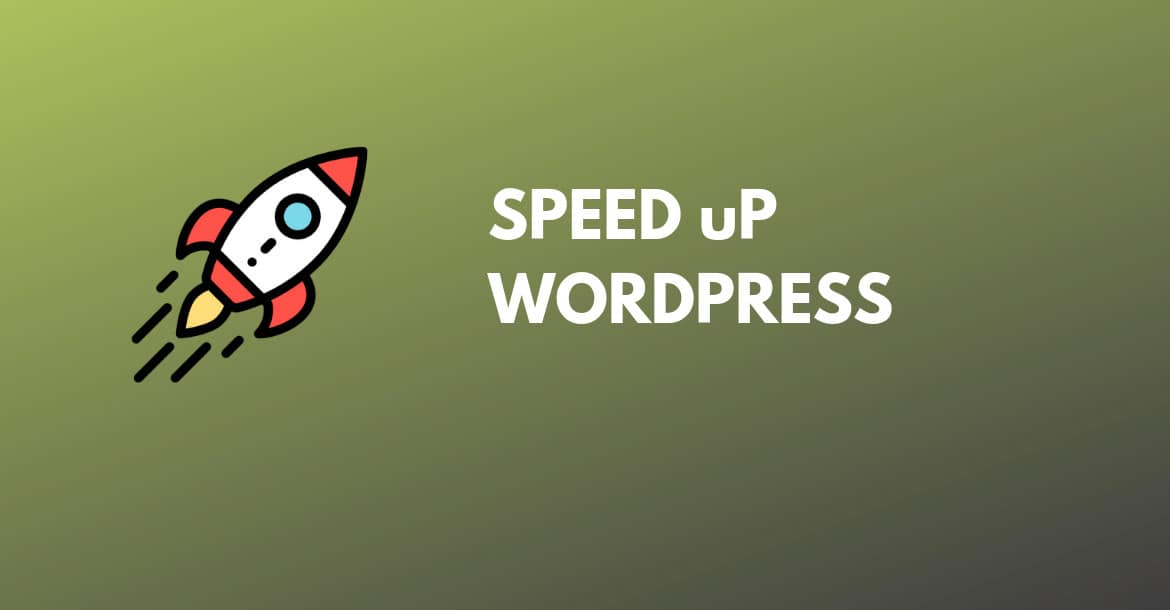
Very nice article. Which cache plugin you think is best? I am using Astra theme and Elementor page builder.
Siteground have great support but are nasty when it comes to bait and switch pricing. Sure, it starts at 3.95 but after a year, that jumps 3x to 11.95. That’s why I moved my sites away from them.
That’s true. Even if they let users know in advance that at the time of registration it’s 50% off. Still, many people are not ready to pay for $12/month. I would advise going with Cloudways if you are going to pay that much, to be honest.