Do you want to manually sort products Order in WooCommerce
It’s actually pretty simple to manually sort products order in woocommerce. You can custom even custom sort every single of your products in very specific order.
Watch the video below or you can read the post.
Manually Sort Products IN WOOCOMMERCE
So, let’s see how to manually sort products Order in WooCommerce:
As shown in the Video let’s
The first thing you need to do is go to Customize » WooCommerce and Product catalogue.
Here you need to make sure that default sorting is set to Default(custom ordering + name).
After that, From the WordPress dashboard, Go to products and click sorting from the top menu.
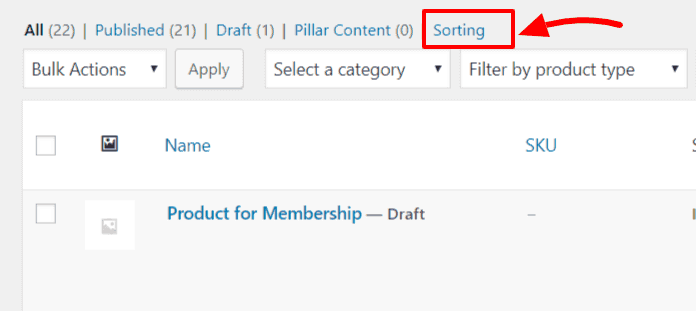
From here you can Click on any product and literally just drag and drop products where ever you want.
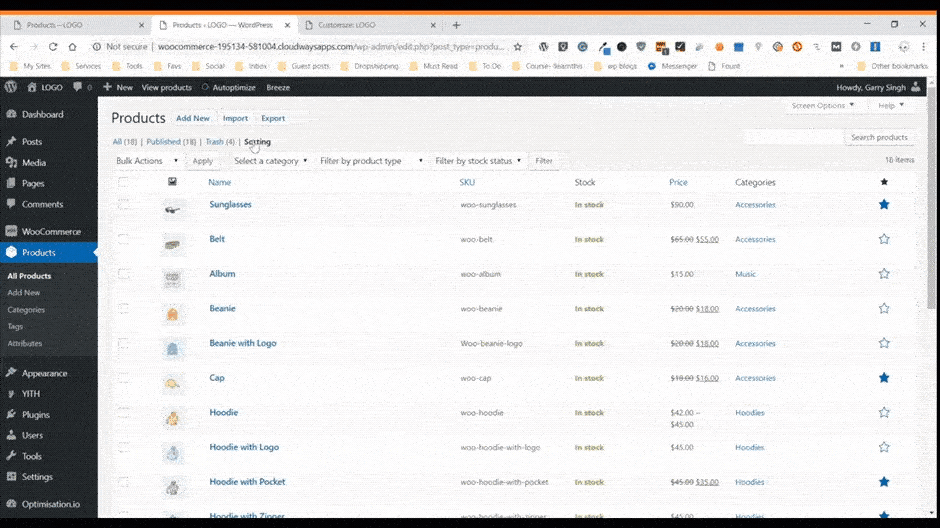
You don’t have to save anything, WordPress will autosave. Go to the shop page and reload the page to see the magic.
And’ it’s all sorted for you.
In case you want to show products
SHOW MORE THAN 20 PRODUCTS in dashboard
In case you don’t know about this,
By default WordPress only show 20 products on one page in admin dashboard. You can change that by Clicking “Screen Options” at the top right corner of the page.

Then you can change the limit from 20 to something else like 50 for example.
In What Scenario You should Manually sort products
There could be number of reasons you want to sort products in a shop and other archive pages.
Such as, you might want to change the order of your WooCommerce Products. So that higher profit items appear higher on the page.
Or you’ve Got some products that you need to get out of inventory as soon as possible.
Or in case you’re running a discount on certain products. And, you want to make sure customer see those products first instead of lower down the page.
The reasons for manually sorting your product’s order in WooCommerce is up to you.

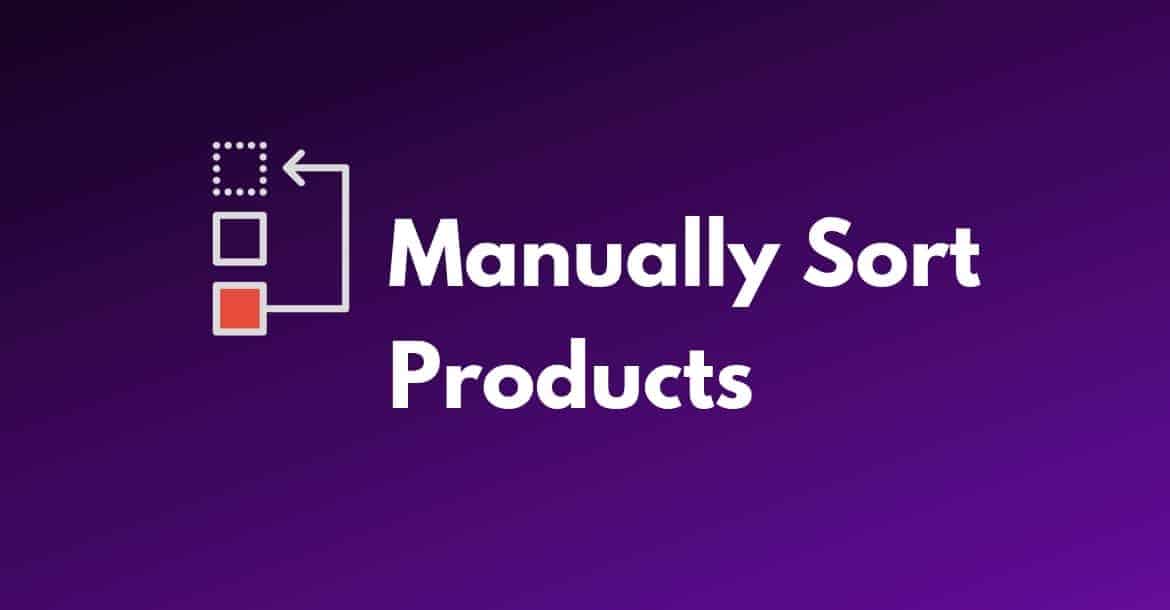
Thank you its working
Thanks
Well done. You were a big help!